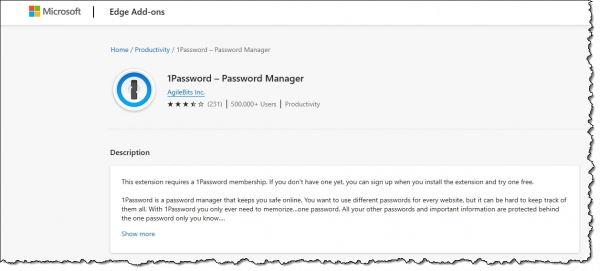
Unlock Seamless Security: Mastering the 1Password Browser Extension
In today’s digital landscape, managing passwords and sensitive information is paramount. The 1Password browser extension offers a streamlined and secure solution for navigating this complexity. This article provides a comprehensive guide to understanding, installing, and effectively utilizing the 1Password browser extension, empowering you to enhance your online security posture with ease.
What is the 1Password Browser Extension?
The 1Password browser extension is a software tool that integrates directly into your web browser (such as Chrome, Firefox, Safari, or Edge) to provide seamless access to your 1Password vault. It allows you to automatically fill in usernames and passwords on websites, generate strong and unique passwords, and securely store other sensitive information like credit card details and secure notes. Think of it as your digital bodyguard, always ready to protect your online identity.
Why Use the 1Password Browser Extension?
Using the 1Password browser extension offers several significant advantages:
- Enhanced Security: The extension encourages the use of strong, unique passwords for every website, reducing the risk of password reuse attacks.
- Convenience: Say goodbye to manually typing passwords. The extension automatically fills in your credentials, saving you time and effort.
- Organization: Keep all your passwords and sensitive information organized in a secure, encrypted vault.
- Cross-Platform Compatibility: Access your 1Password vault across multiple devices and browsers.
- Protection Against Phishing: The extension recognizes legitimate websites and alerts you to potential phishing attempts.
Installing the 1Password Browser Extension
Installing the 1Password browser extension is a straightforward process:
- Download 1Password: If you haven’t already, download and install the 1Password desktop application from the official 1Password website.
- Install the Extension: Open your web browser and search for “1Password browser extension” in the browser’s extension store (e.g., Chrome Web Store, Firefox Add-ons).
- Add to Browser: Click the “Add to Browser” or “Install” button to install the extension.
- Grant Permissions: Follow the on-screen instructions to grant the extension the necessary permissions.
- Connect to 1Password: Once installed, the extension will prompt you to connect to your 1Password account. Follow the instructions to link the extension to your vault.
Using the 1Password Browser Extension: A Step-by-Step Guide
Once installed, the 1Password browser extension is incredibly easy to use:
Filling in Passwords
- Navigate to a website where you have an account.
- Click on the 1Password icon in your browser’s toolbar.
- If you have an existing login for the website, the extension will automatically recognize it and display it in the dropdown menu.
- Click on the login to automatically fill in the username and password fields.
Generating Strong Passwords
- When creating a new account on a website, click on the 1Password icon in your browser’s toolbar.
- Select the “Generate Password” option.
- 1Password will generate a strong, unique password. You can customize the password length and complexity.
- Click “Save” to store the new login in your 1Password vault.
Saving New Logins
- When logging in to a website for the first time, the 1Password browser extension will detect the new login.
- A pop-up will appear, asking if you want to save the login to your 1Password vault.
- Click “Save” to store the login securely.
Accessing and Managing Your Vault
- Click on the 1Password icon in your browser’s toolbar.
- Select “Open 1Password” to access your vault.
- From the vault, you can view, edit, and delete your logins, credit card details, secure notes, and other sensitive information.
Advanced Features of the 1Password Browser Extension
Beyond the basic functionality, the 1Password browser extension offers several advanced features to enhance your security and convenience:
- Watchtower: This feature monitors your saved logins for data breaches and weak passwords, alerting you to potential security risks.
- Two-Factor Authentication (2FA): The extension supports 2FA, adding an extra layer of security to your online accounts.
- Secure Notes: Store sensitive information like software licenses, Wi-Fi passwords, and personal notes in a secure, encrypted format.
- Credit Card Storage: Securely store your credit card details and automatically fill in payment forms online.
- Custom Fields: Add custom fields to your logins to store additional information, such as security questions or account numbers.
Troubleshooting Common Issues
While the 1Password browser extension is generally reliable, you may encounter occasional issues. Here are some common problems and their solutions:
- Extension Not Working: Ensure that the extension is enabled in your browser’s settings. Try restarting your browser or reinstalling the extension.
- Incorrect Passwords: Double-check that the correct login is selected in the 1Password extension. If you’ve recently changed your password on a website, update the login in your 1Password vault.
- Extension Not Recognizing Website: Some websites may have compatibility issues with the extension. Try manually filling in the username and password, and then save the login to your 1Password vault.
- Connectivity Issues: Ensure that you have a stable internet connection and that your 1Password account is properly synced.
Security Best Practices for 1Password
To maximize the security benefits of 1Password, follow these best practices:
- Use a Strong Master Password: Your master password is the key to your entire 1Password vault. Choose a strong, unique password that you don’t use anywhere else.
- Enable Two-Factor Authentication: Add an extra layer of security to your 1Password account by enabling 2FA.
- Regularly Update 1Password: Keep your 1Password desktop application and browser extension up to date to ensure you have the latest security patches and features.
- Review Watchtower Alerts: Pay attention to Watchtower alerts and take action to address any security risks.
- Be Wary of Phishing Attempts: Always verify the legitimacy of websites before entering your login credentials. The 1Password browser extension can help you identify potential phishing attempts.
The Future of Password Management
Password management is constantly evolving, and 1Password is at the forefront of innovation. As online threats become more sophisticated, 1Password continues to develop new features and technologies to protect users’ digital identities. The 1Password browser extension remains a crucial tool for anyone seeking to enhance their online security and simplify their password management experience.
Conclusion
The 1Password browser extension is an indispensable tool for anyone seeking to enhance their online security and simplify their password management. By following the steps outlined in this guide, you can effectively install, use, and troubleshoot the extension, empowering you to navigate the digital world with confidence. Embracing the 1Password browser extension is a proactive step towards safeguarding your sensitive information and protecting your online identity. So, take control of your digital security today and unlock the seamless security offered by 1Password. [See also: 1Password Alternatives] [See also: Password Manager Comparison] [See also: Best Practices for Online Security]
