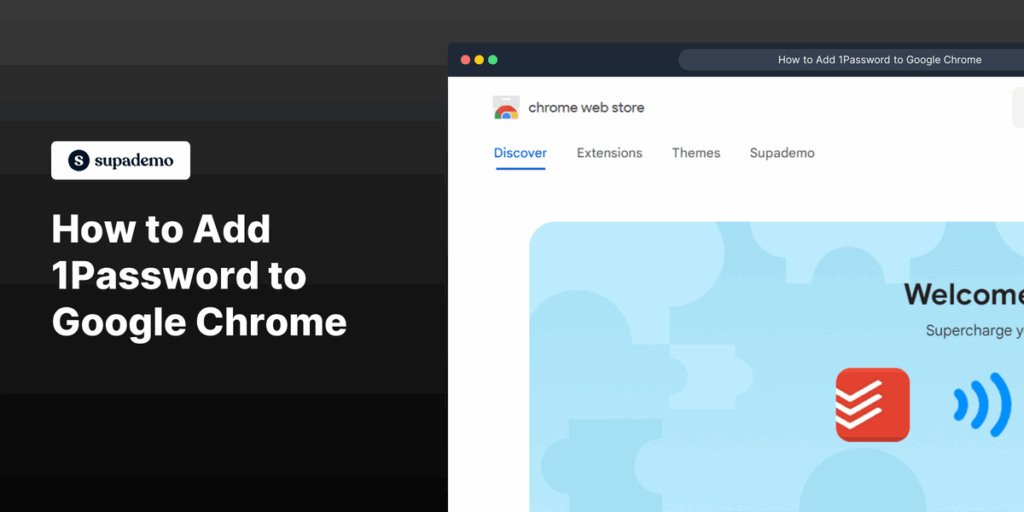
Secure Your Chrome Browser with 1Password: A Comprehensive Guide
In today’s digital landscape, securing your online accounts is paramount. With countless websites and services requiring unique passwords, managing them all effectively can be a daunting task. This is where 1Password comes in, offering a robust solution for password management. This article provides a comprehensive guide on how to effectively use 1Password with the Chrome browser, enhancing your online security and simplifying your digital life. We’ll explore the features, installation process, and best practices for leveraging 1Password to protect your sensitive information.
What is 1Password and Why Use It with Chrome?
1Password is a password manager that securely stores your passwords, credit card details, secure notes, and other sensitive information in an encrypted vault. It offers browser extensions, desktop applications, and mobile apps, allowing you to access your data across multiple devices. Using 1Password with Chrome offers several key benefits:
- Strong Password Generation: 1Password can generate strong, unique passwords for each website, significantly reducing the risk of password-related breaches.
- Automatic Filling: The Chrome extension automatically fills in your usernames and passwords on websites, saving you time and effort.
- Secure Storage: Your data is encrypted using AES-256 encryption, ensuring its security even if your device is compromised.
- Cross-Platform Compatibility: Access your passwords on any device with the 1Password app or browser extension.
- Enhanced Security: Protects against phishing attacks and keyloggers by only filling in credentials on legitimate websites.
Installing the 1Password Chrome Extension
Installing the 1Password Chrome extension is a straightforward process:
- Visit the Chrome Web Store: Open the Chrome browser and navigate to the Chrome Web Store.
- Search for 1Password: In the search bar, type “1Password” and press Enter.
- Select the 1Password Extension: Find the official 1Password extension (developed by 1Password) and click on it.
- Add to Chrome: Click the “Add to Chrome” button.
- Confirm Installation: A pop-up window will appear asking for confirmation. Click “Add extension.”
- Pin the Extension (Optional): For easy access, click the puzzle icon in the Chrome toolbar, find 1Password, and click the pin icon next to it.
Setting Up 1Password in Chrome
Once the extension is installed, you need to connect it to your 1Password account:
- Click the 1Password Icon: Click the 1Password icon in the Chrome toolbar.
- Sign In: If you already have a 1Password account, sign in using your email address, Secret Key, and Master Password. If you’re new to 1Password, you’ll need to create an account first.
- Follow the On-Screen Instructions: The extension will guide you through the setup process, including verifying your account and setting up biometric authentication (if available).
Using 1Password with Chrome: A Practical Guide
Saving New Passwords
When you create a new account on a website, 1Password will automatically detect the password fields and prompt you to save the new password. A small pop-up will appear, asking if you want to save the login. Simply click “Save” to add the credentials to your 1Password vault. You can also edit the login details before saving, such as adding a custom title or assigning it to a specific category.
Filling Passwords Automatically
When you visit a website you’ve already saved credentials for, the 1Password extension will automatically fill in your username and password fields. You’ll see the 1Password icon in the username and password fields. Click the icon to fill in the credentials. If you have multiple logins saved for the same website, 1Password will present a list of options to choose from.
Generating Strong Passwords
1Password can generate strong, unique passwords for each website you visit. When creating a new account, click the 1Password icon in the password field. A password generator will appear, allowing you to customize the length and complexity of the password. You can choose to include letters, numbers, symbols, and even pronounceable words. Once you’re satisfied with the generated password, click “Use” to fill it into the password field and save it to your 1Password vault.
Accessing Your Vault
You can access your entire 1Password vault directly from the Chrome extension. Click the 1Password icon in the toolbar and select “Open 1Password.” This will open the 1Password application (if installed) or redirect you to the 1Password website. From there, you can view, edit, and manage all your saved logins, secure notes, credit card details, and other sensitive information.
Using 1Password for Two-Factor Authentication (2FA)
1Password can also store your two-factor authentication (2FA) codes, providing an extra layer of security for your online accounts. When setting up 2FA on a website, 1Password can automatically scan the QR code and save the 2FA secret key to your vault. The next time you log in to that website, 1Password will automatically generate the 2FA code, saving you the hassle of using a separate authenticator app. This integration streamlines the login process and enhances your overall security posture. [See also: Best Practices for Password Security]
Advanced 1Password Features for Chrome Users
1Password Watchtower
1Password Watchtower monitors your saved logins for known data breaches and vulnerabilities. It alerts you to passwords that have been compromised or are considered weak, encouraging you to update them. This proactive security feature helps you stay ahead of potential threats and protect your accounts from unauthorized access.
Sharing Passwords Securely
1Password allows you to securely share passwords with family members, colleagues, or clients. You can create shared vaults and grant access to specific individuals, ensuring that sensitive information is only accessible to authorized parties. This feature is particularly useful for teams working on shared projects or families managing joint accounts.
Using 1Password for Secure Notes
In addition to passwords, 1Password can also store secure notes, such as software licenses, Wi-Fi passwords, or personal information. These notes are encrypted and stored securely in your vault, providing a safe place to keep sensitive data. You can access your secure notes from the Chrome extension or the 1Password application.
Customizing the Chrome Extension
The 1Password Chrome extension offers several customization options to tailor it to your specific needs. You can adjust the settings to control how the extension behaves, such as enabling or disabling automatic filling, customizing the keyboard shortcuts, and configuring the appearance of the extension. These customization options allow you to optimize your 1Password experience and make it work seamlessly with your workflow.
Troubleshooting Common Issues
Extension Not Working
If the 1Password Chrome extension is not working correctly, try the following steps:
- Restart Chrome: Close and reopen the Chrome browser.
- Update the Extension: Ensure that you have the latest version of the 1Password extension.
- Reinstall the Extension: Remove the extension and reinstall it from the Chrome Web Store.
- Check for Conflicts: Disable other browser extensions that may be conflicting with 1Password.
Password Not Filling
If 1Password is not automatically filling your passwords, try the following:
- Verify the Website URL: Make sure that the website URL matches the URL saved in your 1Password vault.
- Check the Login Details: Ensure that the username and password are correct in your 1Password vault.
- Enable Autofill: Make sure that the autofill feature is enabled in the 1Password settings.
- Manually Fill the Credentials: Click the 1Password icon in the username and password fields to manually fill in the credentials.
Account Syncing Issues
If you’re experiencing issues with syncing your 1Password account across devices, try the following:
- Check Your Internet Connection: Ensure that you have a stable internet connection.
- Restart the 1Password App: Close and reopen the 1Password application on all your devices.
- Verify Your Account Details: Make sure that you’re using the correct email address, Secret Key, and Master Password.
- Contact 1Password Support: If the issue persists, contact 1Password support for assistance.
Conclusion: Enhancing Your Security with 1Password and Chrome
Using 1Password with Chrome is a powerful way to enhance your online security and simplify your digital life. By generating strong passwords, automatically filling in credentials, and securely storing your sensitive information, 1Password protects you from password-related breaches and phishing attacks. With its advanced features, such as Watchtower, secure sharing, and secure notes, 1Password offers a comprehensive solution for password management. By following the steps outlined in this guide, you can effectively use 1Password with Chrome to protect your online accounts and enjoy a more secure and convenient browsing experience. Embrace the power of 1Password and take control of your digital security today. The integration of 1Password with the Chrome browser is seamless, making it an essential tool for anyone who values their online privacy and security. Don’t wait until it’s too late; implement 1Password today and safeguard your digital life. Remember, a strong password is your first line of defense against cyber threats. Using 1Password ensures that you have strong, unique passwords for every website you visit, significantly reducing your risk of becoming a victim of cybercrime. [See also: Understanding Password Managers] The combination of Chrome’s browsing capabilities and 1Password’s security features creates a robust and reliable online experience. It’s a smart investment in your digital well-being.
